In this short article, we’re going to look at how to can use Video Fun Box to generate a seamless video background loop using a seamless pattern. There are plenty of free resources available online that you can use for this purpose. A quick Google for “Seamless Background Pattern” returns plenty of resources.
We decided to use this day of the dead background:

After converting the image from a .PNG to a .JPG and resizing it to 1024 x 1024, it’s ready to be loaded into Video Fun Box. Start the program and Click the Key Icon on the menu to open the control deck.
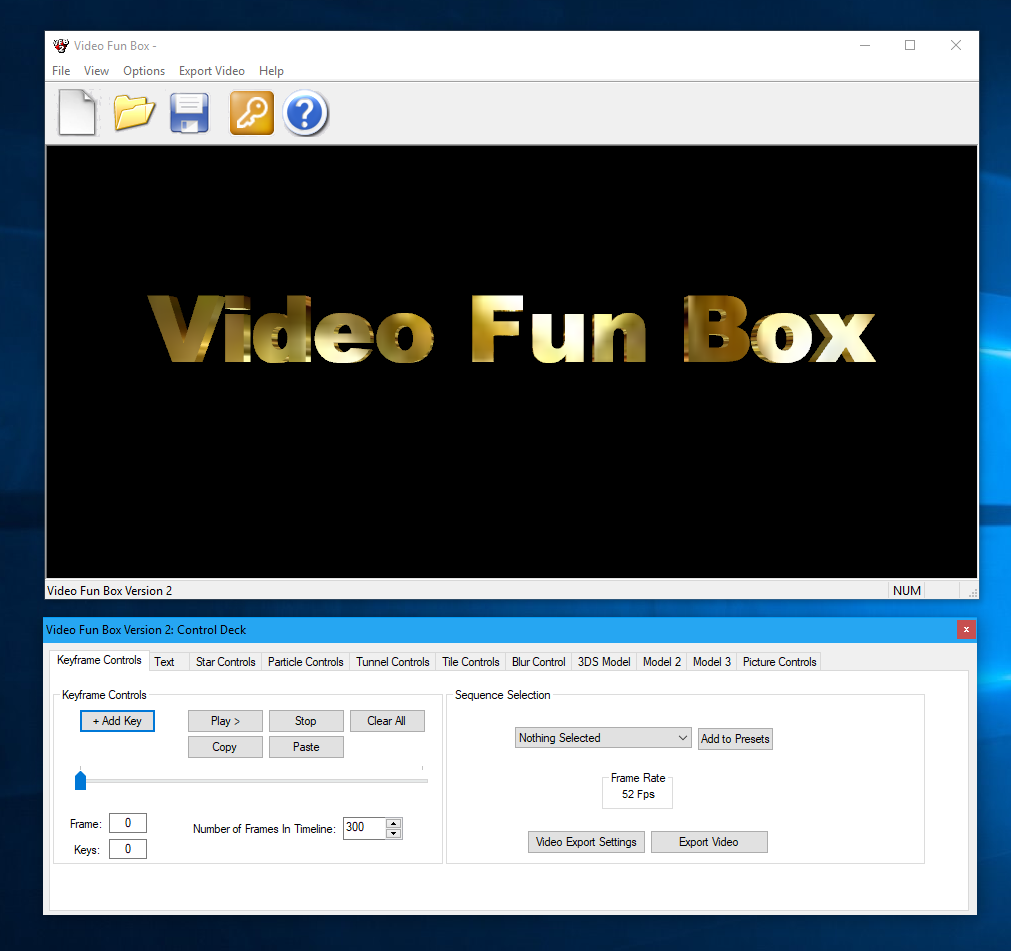
Select the Text tab and Click the Text On / Off button to turn off the Text.
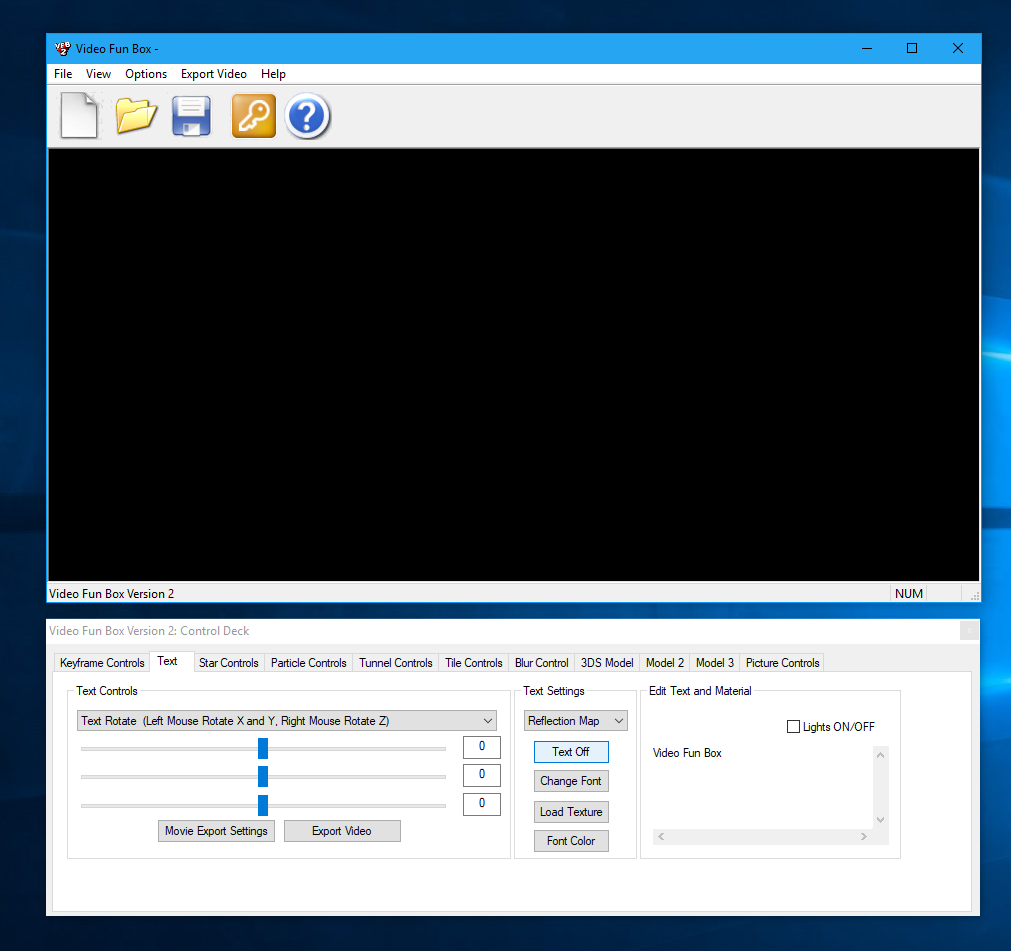
Click the Tile Controls:
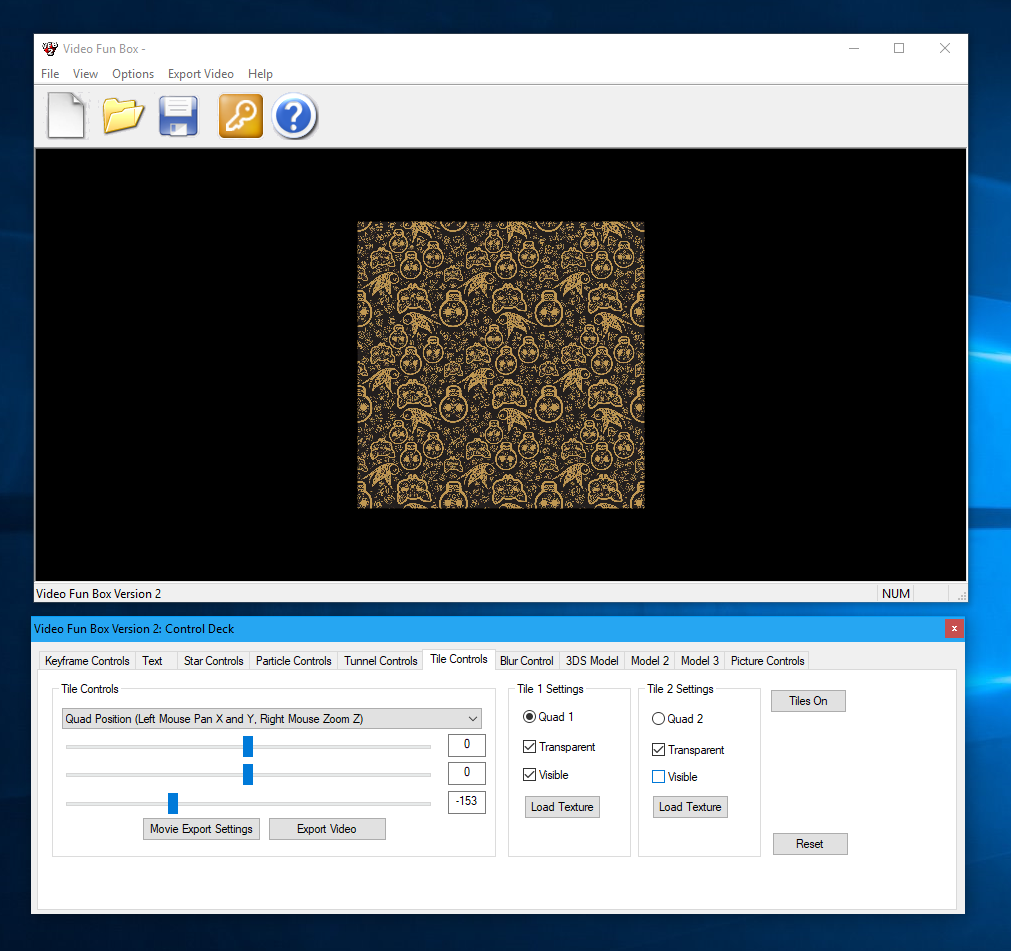
Remove the check mark next to “Visible” under the “Tile 2 Settings”. This will hide the second tile as we only want to display one title on this occasion. Select “Load Texture” and load the jpg day of the dead texture you prepared earlier.
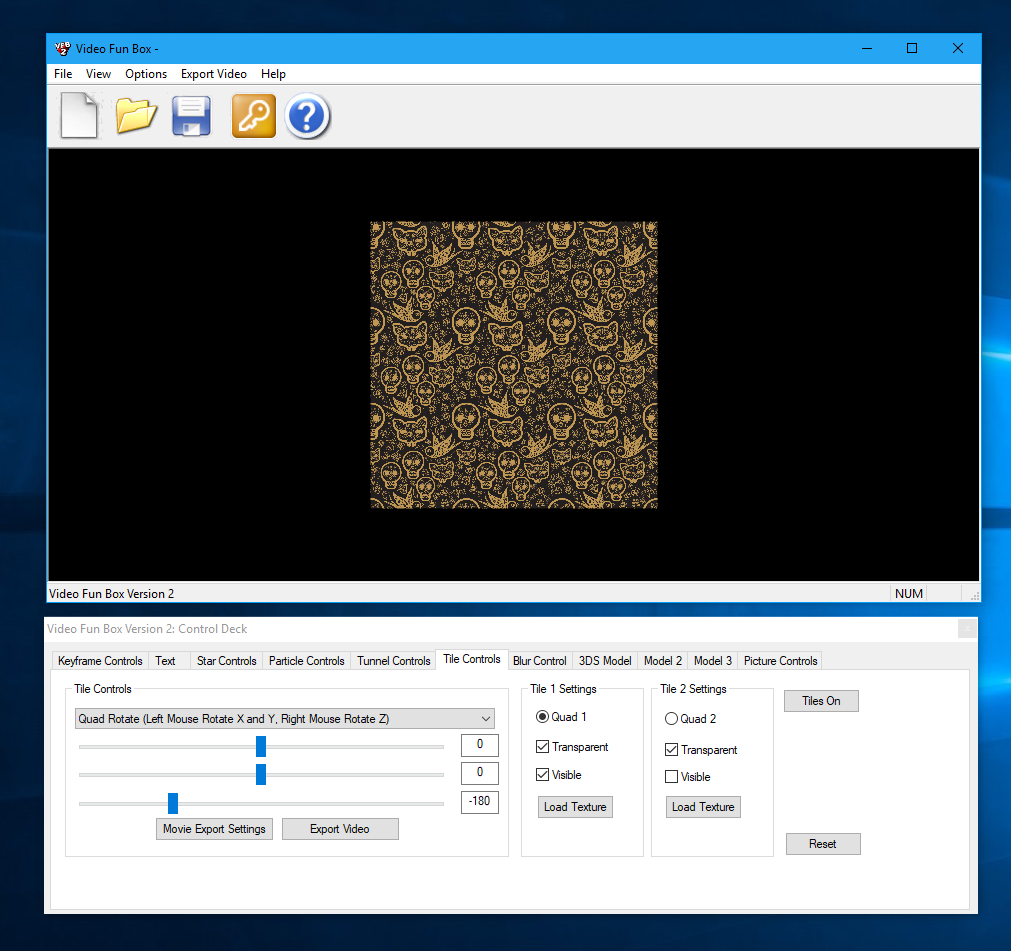
Select Quad Rotate from the drop-down list of controls under Tile Controls. The sliders will now rotate the texture. Adjust the third slider (z) and move it to -180. The image will now be the correct way up!
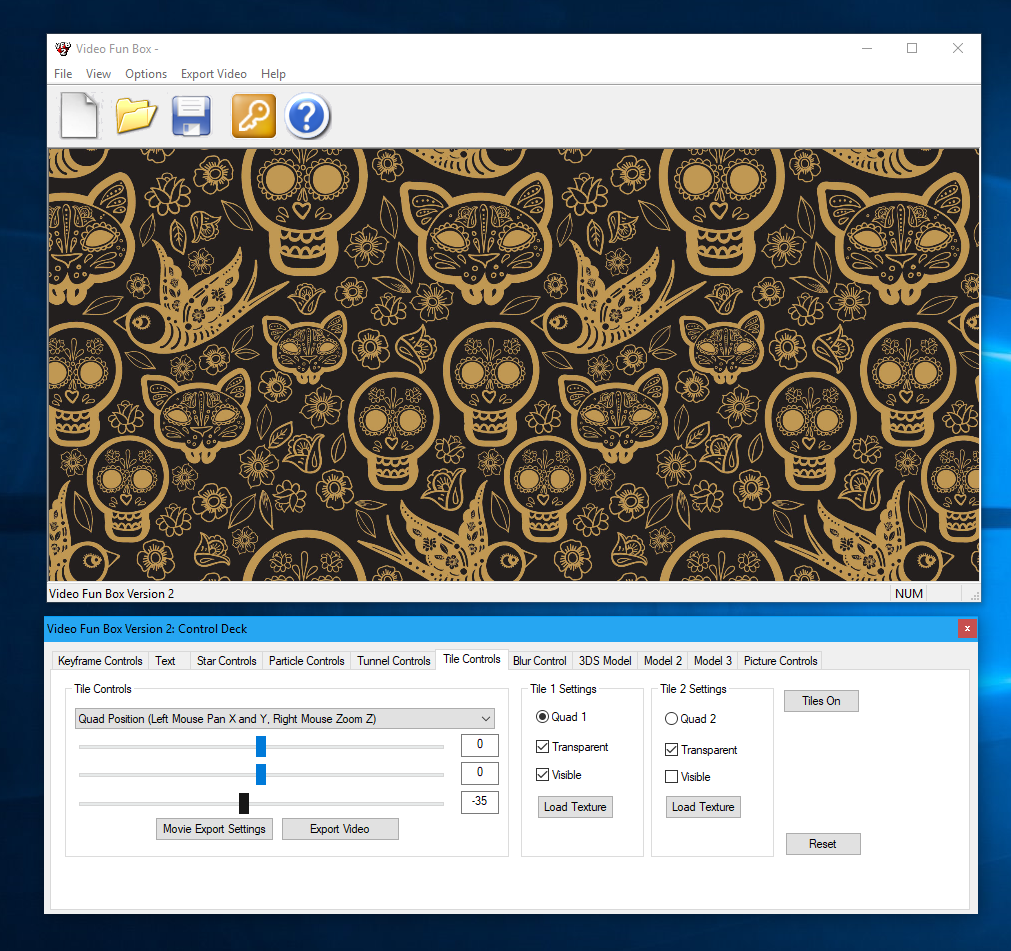
Select Quad Position from the drop-down list of controls under the Tile Controls heading. Drag the Zoom Slider (Slider 3) to -16. This will zoom in on the image.
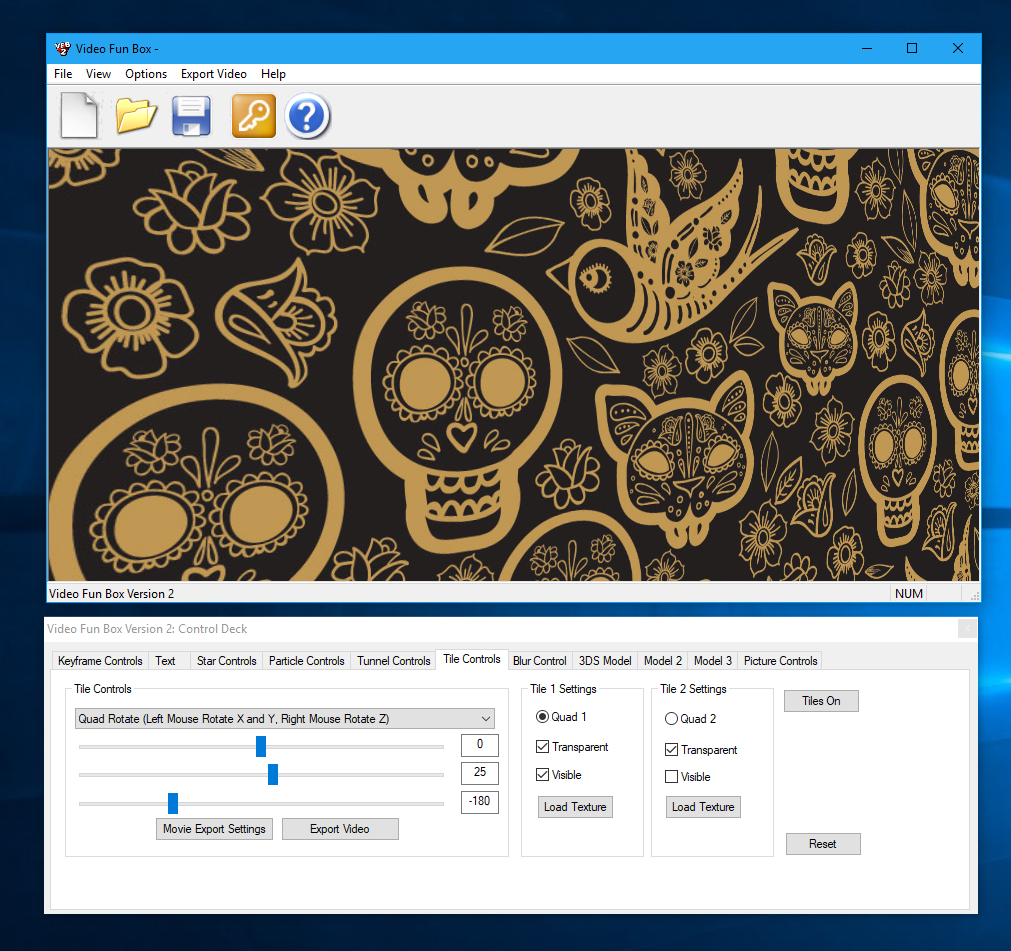
Select the Quad Rotate controls and drag the slider to 25. This will rotate the image 25 degrees on the y axis. We are now ready to add our first keyframe.
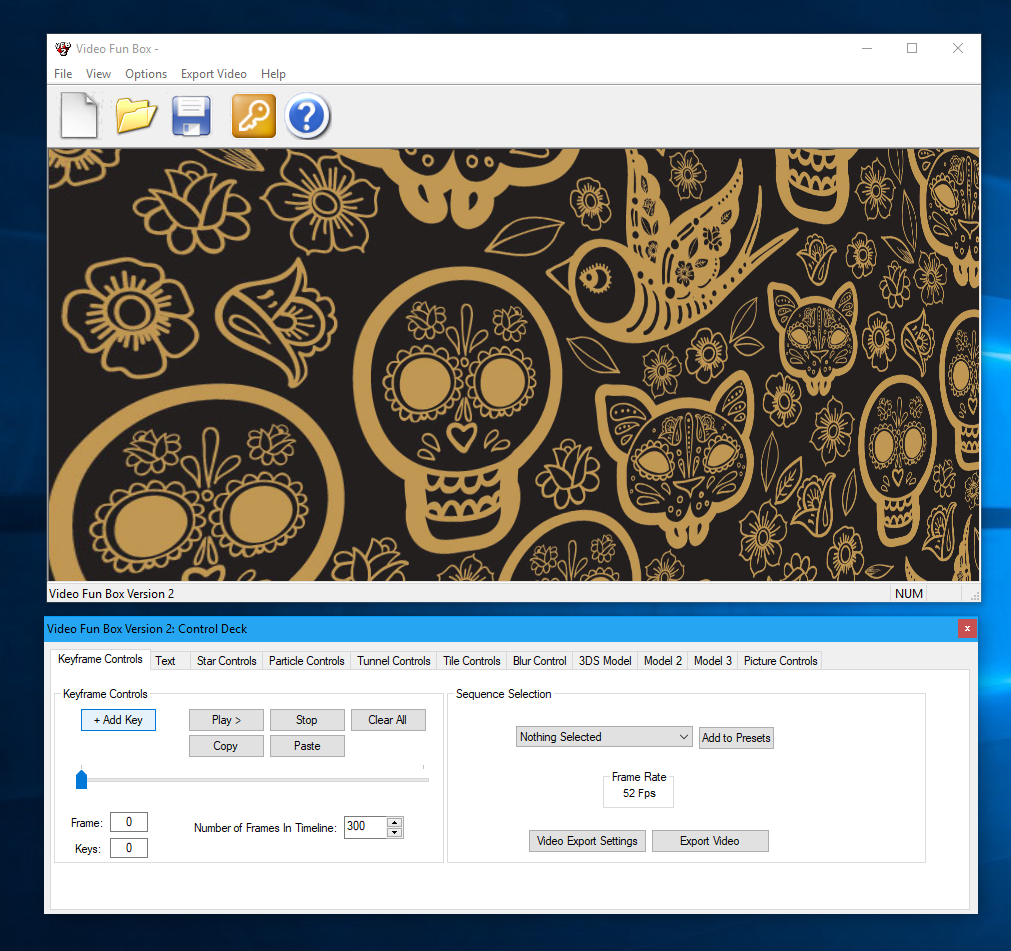
Click the Keyframe Controls on the Control Deck and click “+Add Key”.
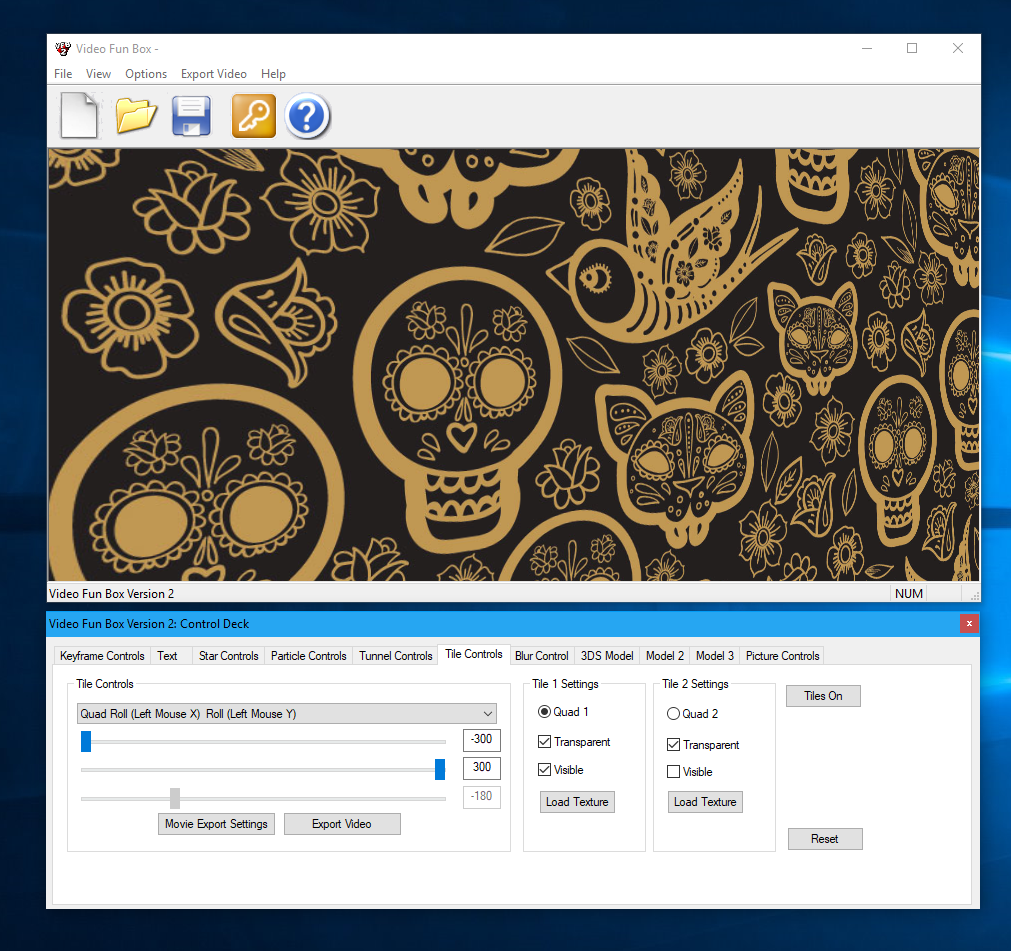
Click back to the Tile Controls tab and Select Quad Roll from the Tile Controls drop-down menu. Drag the top slider to -300 and middle slider to 300. Click back to the Keyframe Controls tab:
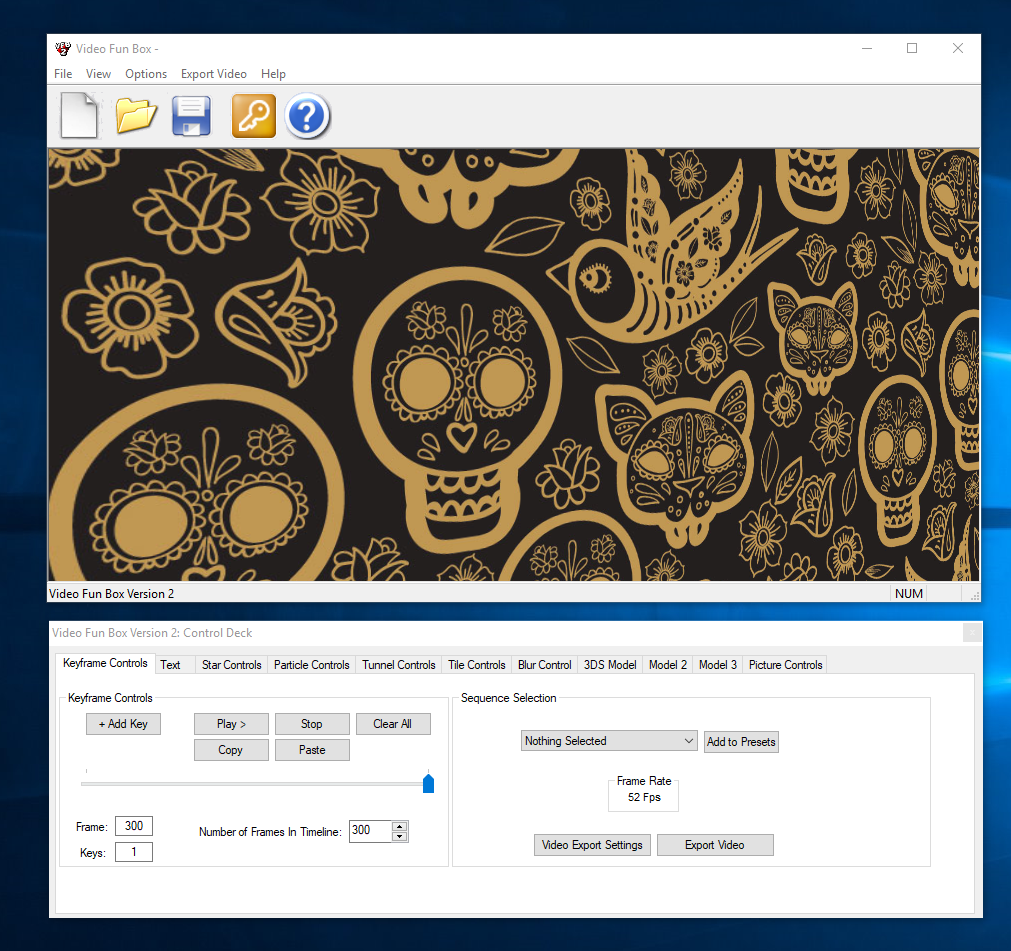
Drag the Keyframe Slider to Frame 300 and click + Add Key. You can now preview the animation you have created by dragging the slider backwards and forwards and click play. Click the Export Video button to export an AVI video file from Video Fun Box.
